Can I add redirection content in notifications?
The dynamic notification system that allows you to enhance communication and engagement with participants. This feature enables you to direct recipients to specific web pages, documents, or other relevant resources. Let's delve into the details of how you can use this functionality to make your notifications more informative and interactive.
- Click on the "Create New" button. This will open a pop-up window titled "Send Push Notification."
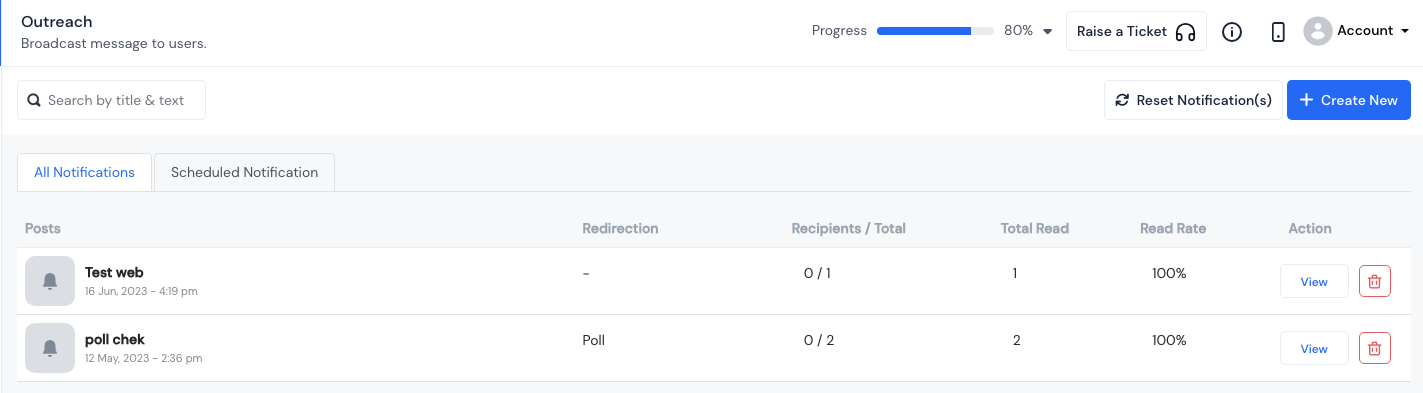
- Fill in all the required information in the provided fields. This usually includes the notification title, message content, and any specific options or settings for your outreach system.
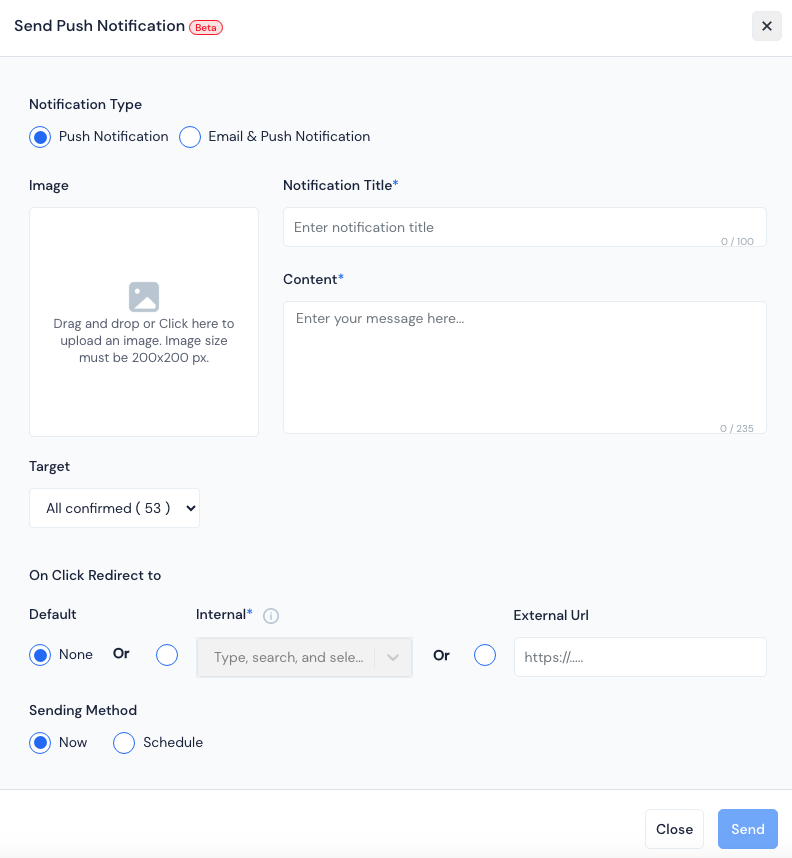
Next, select the option to add redirection content for the notification.
Under "On Click Redirect to," you'll have different choices:
Default: This means that when users tap the notification, they won't be redirected to any other screen. It's commonly used for sending out general information.
Internal: With this option, users will be redirected to a selected screen inside the app. It's useful for promoting specific elements within the app, viz; speakers, sponsors, surveys, sessions,community, exhibitors, polls or news.
- External URL: This choice redirects users to an added URL outside of the app. It's mainly used to promote external pages related to your event.

Based on your requirements, choose the appropriate option and enter the target link or screen accordingly.
Finally, click on "Send" to immediately deliver the notification or "Schedule" to set a specific time for sending it.